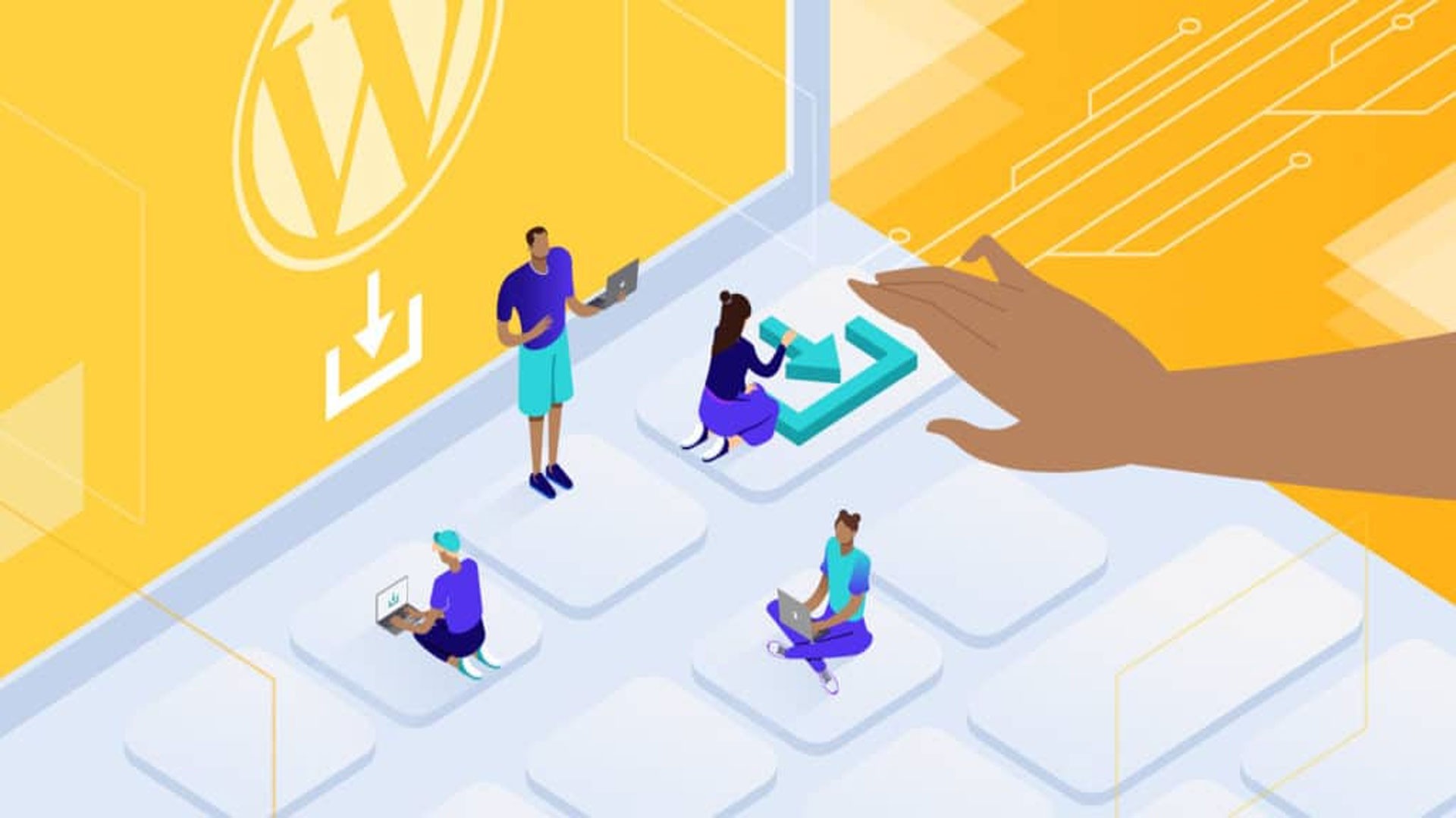This blog discusses different ways you can manage the content in your WordPress site.
Adding New Content
You can add new content to your website by creating a post entry. Your post is actually the material you want to present. It can be your thoughts on a topic, an article, a video, your products, and its description. You can also include pictures, links, and anything you want which you think may interest your target audience. It is also possible for you to modify the way your posts need to appear on your website. In fact, these posts are entries that are being displayed in reverse chronological order on your home page and are included in your site’s RSS feed.
To create a new blog post in WordPress, the first thing you have to do is to log in to your WordPress administration area ie, Dashboard. On the top left-hand corner of the Dashboard, there is Dashboard Menu (navigation menu). From the Dashboard menu, you need to select “Posts” and then click the Add New button. You can also enter the Title of your post in the upper field.
Just below the Title field, you can add the Body of the post. You can make your text bold, italicize, and underline. You can insert symbols, add hyperlinks, create headings, change text alignment, and use bulleted or numbered lists to organize your text. In addition to that, you can upload images and embed videos. For uploading images and embedding videos, you need to click on the Add Media button in the top right corner of the Body toolbar. When you click on the button, your Media Library will open and you can select images and files, which you like to put into your post.
After selecting the image, you can decide its alignment and size and then click the “Select” button to bring it into the post.
For embedding a video, you need to go to the right-hand side of this window and click Insert from the URL. At that time, a field will appear where you can enter the URL of the video you like to insert. When you enter the link, a preview of the video will appear and you have to click the Insert into post button in the bottom left-hand corner. Once you insert the URL, the video will appear in the Body of your blog post.
You can categorize your blog posts by creating and selecting custom categories. You can also add tags and select a featured image to use as the main image if you have the plan to share it on social media. Once you are ready to go live with your post, just hit the Publish button in the left-hand corner of the Publish window.
Creating a New Page and Editing Existing Pages
This works just as same as posts. Any differences in layout or features are connected with how your development team has built the various page templates that appear on your site. In fact, developers are able to design page templates with custom fields in order to make it very simple for non-tech-savvy users.
Customizing the Display of Any Page in the WordPress Administration
When you log in for the first time, the first thing you may see will be editing fields. The Screen Options area at the top of your screen will let you choose which post fields to be displayed or hidden from your editing area. You need to check the box for each post field that you want to display or uncheck it to hide that module. You need to click the Screen Options tab again to close the tab.
Creating Subpages
It is also possible to create subpages within your pages.
To create a subpage,
Go to your administration area -> click Pages -> Add New.
Click the Page Parent drop-down menu in the Page Attributes section on the right. This menu consists of a list of all the pages already created for your site. You need to select the suitable parent page from the drop-down menu to make the current page a subpage. Then, add content to the subpage. Once it is ready, hit publish.
Editing and Deleting Comments
These are feature blogs that let readers respond to Posts. Usually, readers provide their own thoughts about the content of the post, but users are likely to provide links to other resources or generate discussion. It is possible to control and regulate the comments through the use of filters for language and content and can be queued for approval before they appear on the website.
You can edit and delete comments or mark them as spam on the Comments Screen. You can mark approve those comments that are awaiting moderation or mark unapproved previously approved comments. You can also select and approve, mark as spam, or delete multiple comments.
Conclusion
Even though, are a lot to know about your WordPress site, knowing how to manage and create content is key.